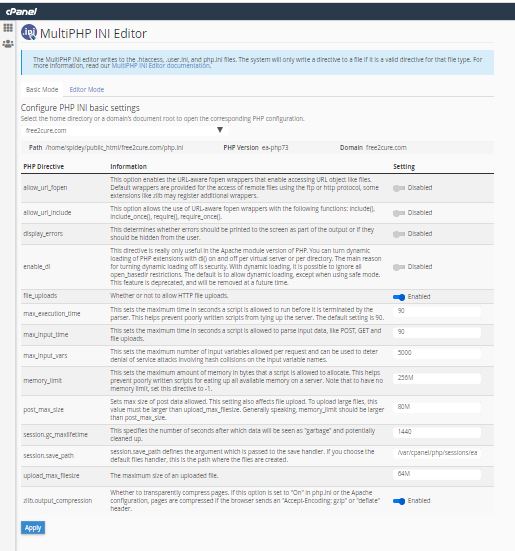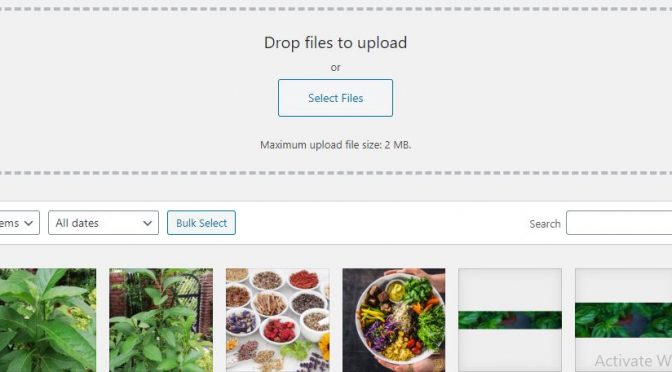You know the awful feeling, when you are putting the final touches to your great article of the day, but the awesome image and/or video file just cannot upload due to the ridiculously low maximum file limit set in your media library.
The limit (something like 2MB) may be a default setting, which you can change yourself, or it could be a system limit set by your webhosting provider, in which case you need the webhosting provider to change for you.
If you Google for a solution, you will learn that there is no built-in ability to change within WordPress itself (why?). Invariably, the method calls for inserting some code into the .htaccess file or function.php file or php.ini file. If any of those does not work, then you need to contact your webhosting provider to do it for you.
If you intend to add code in any of the files mentioned above, you generally have to FTP download the file and edit it and then FTP upload it back. But here is a neat way to modify your php.ini file without the neccessity for FTP nor writing any code.
Go to your domain cPanel and look for MultiPHP INI Editor, in the Software section. Select your website from the dropdown menu and all the various parameters are there, including the Upload_Max_Filesize. By default, the maximum upload size in WordPress ranges from 2MB to 150MB depending on the settings of your web hosting provider is giving by default. I recommend you to put at 64MB. Here’s a peculiarity I discovered. My webhosting provider generously set for me 200MB but my WordPress websites all default to 2MB with that setting. I had to step it down to 64MB and it works. You may experience the same thing.