So You Want To Be A Webmaster? Let me tell you a story.
Back in 1996-97, very few people, where I live, had any inkling of the new-fangled thing called Internet (say, World Wide What?). I was a young hot-shot Manager then, in-charge of an Engineering company marketing high-tech T&M and Analytical instruments. A question popped-up from Top Management: “Any worthwhile new business we can go into?” We belonged to a multi-billion conglomerate, so the new business must be large enough to be worthy of consideration. A light-bulb (incandescent bulb; no blue LED at that time, hence no white LED light. Go figure…) lit up in my head and I thought, “Why not a wafer fab to make ASIC?” (that’s Application Specific Integrated Circuit for those of you too young to know), since that industry was in its infancy and I foresaw a growing demand for customised chips in low-volume, high-value goods.
How did that outrageous thought germinate in my fertile mind? Well, my ex-Prof was the head of this Government research body and I knew that he was planning a wafer fab for research purpose. I figured that it would be a good idea if we collaborated to build an even bigger wafer fab where the R&D could be the back-end, while a commercial production floor could be the front-end. My ex-Prof was keen and now the critical part: how to put together a business proposition/plan for Top Management’s approval? What the heck do I know about wafer fab? Geez! It was a classic case of youthful enthusiasm moving faster than the mind can shout a cautionary “Wait!”
Now my ex-Prof is keen, my immediate boss is keen, and I’m dead. Picture a young manager slumped over his desk with his head in his hands. In comes a hot-shot techie. He was my brightest techie who threw me a lifeline….a complete dossier of the whole process in a Wafer Fab, complete with actual photos of the equipment. My gawd! I knew from my University Engineering days that this sort of report would require really really extensive research to gather all the required information from various texts and journals (if available) in the Library. I gawked at the report, gawked at my techie and managed to croak my question, “Where….how…?” He nonchalently waved, “Oh, from the MIT Lab”. Say, where? The MARA (our local institution) Institute of Technology? I asked incredulously. “Nay, the Massachusetts Institute of Technology. They have a working setup of a model wafer fab,” he replied matter-of-factly. So how did you get the information? Is it legal? “Sure! From the Internet!”, he smirked. Duh….Inter-what? “Come, let me show you…in the lab,” he offered. In the lab, he switched on his PC and then activated a noisy box, which he called Modem, and then launched what he called Mosaic (the forerunner of Netscape and the present Firefox). On the screen, it looked like I was really flying through space.. “It’s Cyberspace,” he grinned. After a few clicks of his keyboard, we found ourselves as guests touring MIT’s famed engineering lab. That day in 1997, I saw the future.
I was hooked, really hooked, on the Internet. My techie helped me sign up for an Internet account with the only service provider in town, which happened to be the R&D body controlled by my ex-Prof. My handle was ” trekker ” (I hate the term Trekkie; I’m a closet Star Trek fan, you see), and there was no looking back. I spent my free time and wee hours in the morning exploring the World Wide Web and all that it offered. To me, who loves books and libraries, it was like the Great Library In The Sky is now accessible by me. Then it was only logical that I wanted my own website. I read and read all the books that I could get and articles on the ‘Net..but there was always a stumbling block that took too long to clear by myself. That’s when I realised that an instructor/mentor/support group could help me up the learning curve much more effectively and in a shorter period (not to mention with less hair-pulling frustration). I signed up for my first online course with ZD (Ziff-Davis) University. It was fun! The students were all like-minded people from all walks of life…all with a burning desire to make his/her own mark in Cyberspace with a self-designed website. Oh, we all became HTML-savvy, eventually, and all websites were coded from scratch. Today, if you click on www.zdu.com you will find that the domain is for sale. The ZD University is no more. So sad!
So the first lesson is…. join an online class; it will save you a lot of grieve and time. A great one which is extremely user-friendly is Open Source Training, which offers Joomla, Drupal and WordPress Training , the top 3 content management systems (CMS) engines to drive your website. There’s no reason to be a hard-core HTML warrior anymore. Open Source Training offers training classes in video (very good instructors, I might say!) backed by a great Forum for you to post any question. The moderators and administrators are really friendly and helpful, so there’s no need to fear asking anything you’re not clear about. You need that quick help to get past the road-block or it’ll just make you all frustrated. I know. And there’re tons of resources at the website too. Wait…..you need to know at least a bit more than a smatterng of HTML, CSS, PHP, SQL and Linux. You can find training classes in HTML, CSS and PHP in Open Source Training too.
Oops! Take a step back. You need a domain name first. I have tried quite a few different registrars and I was always on the lookout for the cheapest deal. Until one day, my low-cost registrar went bust and had to be rescued by GoDaddy . For sure, GoDaddy
. For sure, GoDaddy is not the cheapest registrar in town, but bitter experience has taught me that RELIABILITY is the most important criteria when you choose your domain name registrar, and for me GoDaddy
is not the cheapest registrar in town, but bitter experience has taught me that RELIABILITY is the most important criteria when you choose your domain name registrar, and for me GoDaddy is my preferred choice.
is my preferred choice.
While we are at your domain name, we might as well discuss your e-mail address now. You get your e-mail addresses from various sources. Your internet access service provider would have given you an e-mail address. Never use that for your Internet related work, as you definitely do not want your primary e-mail to be cluttered by spam and what-not. Keep that as your special e-mail address for registering important services which will not get displayed or passed on to others. Go register with Google, Microsoft or Yahoo! for free multi-gigs of e-mail storage space. Then forward your domain name e-mail ( eg. yourname@yourdomainname.com ) to your G-M-Y e-mail account, for ease of access and management. Don’t forget to apply the ” catch-all ” option to your domain name e-mail address (since you will most likely be qualified for only 1 email account per domain name). Now you will receive ALL mail addressed to your domain name. This is a must-have option and GoDaddy gives you that catch-all for free. Why are we dwelling on e-mail when we are discussing webmaster skills? Because you need an admin e-mail address as the webmaster of your site. And before you get e-mail savvy…. you can count on your e-mail account to be messed up by spam of all kinds.
gives you that catch-all for free. Why are we dwelling on e-mail when we are discussing webmaster skills? Because you need an admin e-mail address as the webmaster of your site. And before you get e-mail savvy…. you can count on your e-mail account to be messed up by spam of all kinds.
And finally you need a place to host your website; your home in Cyberspace. As before, I’ve tried a few hosting service providers, and yes, I was searching for that elusive, “Best Deal in Town”. I’ve learnt that reliability and responsiveness are even more important. You simply cannot afford downtime. And you’ll definitely have questions and need help….you don’t want to wait forever, just to get tech support to reply to you. I have using Acenet Hosting for over 10 years and they have never let me down. Acenet Hosting offers 5 GB of space at a reasonable price and the cPanel offers Fantastico and Softaculous for easy no-brainer installations of great apps on your website. Acenet Hosting may not be the cheapest in town, but they are certainly the most reliable and responsive in my opinion.
Other skills you will need to learn include FTP, SSH (if your hosting service provider allows you) and some graphics knowledge.
Update:
So now you have your own website and hopefully with lots of useful and interesting contents.
You need not be shy about monetizing your website by having advertisements in strategic places on the various pages.
One way is to be an affiliate to promote someone else’s products/services. You could search for companies that offer affiliates program for their products/services but an easier way is to join an organisation like ShareASale which aggregates hundreds of companies which offer affiliate marketing. You can join ShareASale for free, and start promoting products online right away.
More to come….

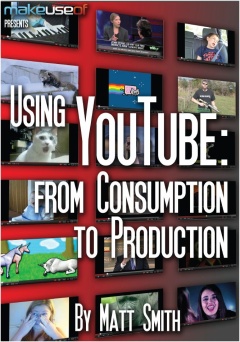 Sometimes an e-guide is so good that you just have to print it to retain a hard copy. Then you see its cover page with a full-page full-colour graphic (or full black page with white wordings) that’s just mocking you to go ahead and print-if-dare and let me suck your ink cartridge dry. At that point you have the following choices:
Sometimes an e-guide is so good that you just have to print it to retain a hard copy. Then you see its cover page with a full-page full-colour graphic (or full black page with white wordings) that’s just mocking you to go ahead and print-if-dare and let me suck your ink cartridge dry. At that point you have the following choices: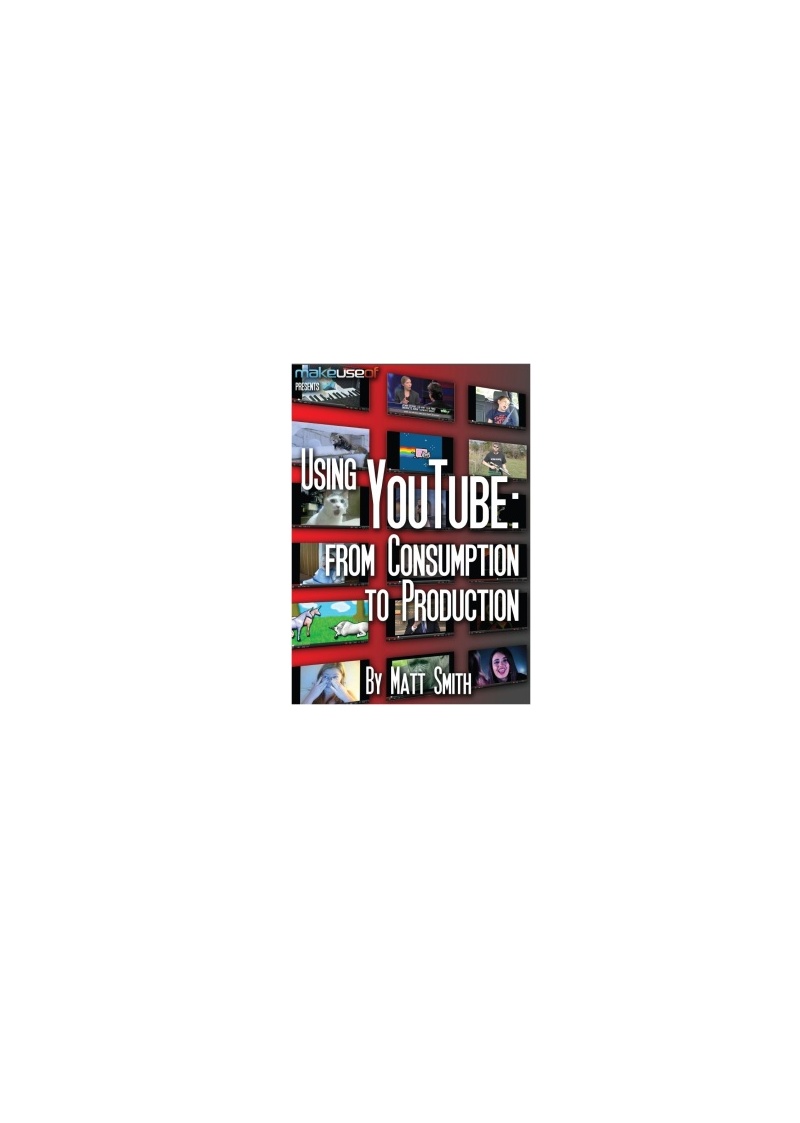 whole new image and copy ( Control-C ).
whole new image and copy ( Control-C ).